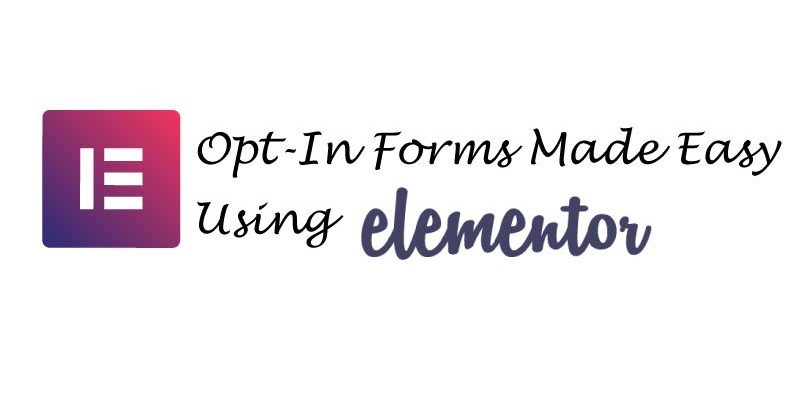
Create An Elementor Opt In Form By Following These 8 Easy Steps
Do you have an email list that you want people to join? If so, then you must request people to do so. This can be possible by making WordPress opt-in forms. Also, asking people in a right way to fill the form is also important.
If you ideally request them, you will receive a higher percentage of people signing up on your list. In turn, your efforts will lead to better ROI. This blog will guide you on how to build high converting WordPress optin form.
How does Elementor assist you to create high-converting WordPress opt-in form?
Although this website builder is known as a page builder, some months ago, its developers launched a new pop-up builder feature as a section of its premium version.
Therefore, you can now create popup form using the Elementor Pro strong visual, drag &drop editor. These includes:
- Screen fillers.
- Slide-ins.
- Notification bars.
- Modal/Lightbox popups.
- Others since you have complete control of the place that the popup canvas will appear.
Besides that, you will have the ability to integrate these popups to some great email marketing services.
How to make high-converting WordPress opt-in form using Elementor
After installing the Elementor Pro and free versions on your website, you can build high-converting WordPress optin with ease.
Here we will guide you in steps how to create a WordPress optin form:
Step 1: Integrate your preferred email marketing service
If you are using any of the email marketing services which Elementor Pro provides straightforward connection, start by connecting WordPress Elementor with that service.
As a result, you will be able to make your WordPress optin form in the following step, because you may sync it to your email lists.
Here are straightforward connections that Elementor Pro offers at the moment:
- Drip.
- MailPoet.
- Mailerlite.
- ActiveCampaign.
- ConvertKit.
- GetResponse.
- MailChimp.
- HubSpot.
If you are using a different service from those listed above, you can integrate it via Zapier.
For direct integrations, here is how to connect. Click Elementor> Settings> Integrations.
Step 2: Make a new popup and select your template
After connecting your chosen email service, you are set to make your WordPress optin form popup. To start, click Templates> Popups> Add New
But, ensure you give your template an easier remember name. After that, click the Create Template button. Now, you can decide to start from one of the over 100 pre-made popup templates provided by the premium Elementor. Or, start from scratch in a blank slate after closing the template library. Both of them are fine.
Step 3: Configuring basic popup settings
Here, you will see a preview of your popup. It is either the template or blank slate which you chose. For configuration of how the popup canvas works, use the open by default Popup Settings. However, ensure you have checked out all the three tabs since they will allow you to make various kinds of popups. This means adjusting the settings. In turn, you will be capable of creating Notification bars, Slide-ins and Modal popups. Also, you can configure many other crucial settings for making your WP optin . For example, the Advanced, Style, and Settings tabs allow you to make any changes. Or customize your popup.
Step 4: Designing your popup with the Elementor visual builder
After you are done with configuring the basic popup settings, you can go ahead and utilize the visual drag & drop design in designing the real content of the popup.Also, you can utilize any of the contact widgets provided by this website builder, because it offers you much adaptability in regards to the design. Nonetheless, you must add the Form widget, because it allows you to make your email optin form.
This widget allows you to select the fields that you would like to provide, text, and appearance of the submit button.
You can also take WordPress Plugins and Themes Support Services.
Step 5: Connecting your form to your chosen email marketing service
Once you are done designing your popup, you should integrate it with your email marketing service like: autoresponder email mailchimp. You will do so either through the Zapier or the integration you made in the initial step. Here is how to do it: Open the Form widget settings. After that, look for the Actions After Submit choices. Now, add your email marketing action.
After adding the action, you will receive a new settings area for the service.
Step 6: Select the content to display on your popup
Here, you will be ready to determine where and when your WordPress optin form popup displays. For this to happen, click the Publish button. As a result, the Publish Settings will open. These are grouped into 3 tabs:
Advanced Rules– allows you to add other target choices, such as referring URLs.
Triggers– enables you to select when your popup appears.
Conditions– will let you show your popup on particular content.
Go to the Conditions tab, and select the Add Condition button for the addition of a rule of where your popup will be displaying.
The rule is set in the whole site by default. However, you might edit it to target Archive blogs, Every post, Authors, Tags or categories and Homepage.
Also, you can add many rules and select if its Include or Exclude that offers you many choices. The most important way of using these options to increase your conversion rate is through customizing your popups.
For instance, if you own two blog post categories, like “WordPress” and “Blogging” you can use the rules to make two distinct customized popups for every category, having a CTA targeted to the specific content.
Step 7: Select trigger rules
The next step is going to the Triggers tab to decide when your popup will launch. Besides that, you can trigger your WordPress optin form popup through: Exit intent > Click > Inactivity > Scroll depth > Time.
Step 8: Configuring Advanced Rules
This is the last stage. Go to the Advanced Rules for configuration of some crucial choices. Here, you will get options which allows you to target visitors who are from particular referrers; set up a limit for the number of times the visitor views the popup, hide your pop-up for users who are logged-in and also hide for specific devices.But, to avoid making your visitors annoyed, turn on the “Show up to X times” choice. Once you are done with the configuration of the “Publish Settings.” Select the “Save & Close” button for your email opt-in popup to go live.How to avoid making your visitors annoyed with your WordPress optin form popup
Without any doubt, email opt-in popups may be very annoying. Also, I am certain that you always avoid a website that annoys you with many popups. Here is how to use Elementor Pro choices in annoying your website visitors:
- Make a less obtrusive kind of popup. For example, a notification bar or non-modal slide in.
- Ensure your popup does not display instantly.
- Set up a limit on the number of times a visitor sees the popup.
- Ensure the popup can be closed with ease, by making the close button visible and more comfortable to click.
- Avoid showing many popups on one page.
Merits of Elementor Pro popup builder
In terms of design flexibility, this tool gives you the best control over your form and popups design. This is because Elementor is primarily a design tool for all kinds of web content. So, Elementor is among the best WordPress page builders because of its vast arrays of design options.
Also, this tool offers you with many widgets, which provides you with flexibility in terms of your opt-in form content. Furthermore, you get many essential targeting options which allow you to make customized email opt-in form that are great in increasing your conversion rates.
Demerits of Elementor Pro popup builder
Although most email opt-in tools allow you to trace impressions and conversions to determine your conversion rate, the Elementor tool does not allow that. Also, it does not have built-in A/B testing. Thus, you cannot examine and optimize your forms.
Summary
An email list is crucial for increased conversion. Thus, you can create one with WordPress optin form using Elementor Popup builder. You can consult WordPress experts for any WordPress related assistance.
However, ensure your WordPress opt-in forms are user-friendly and not annoying to visitors. Use our comment section if you have a comment, or question about this topic!





