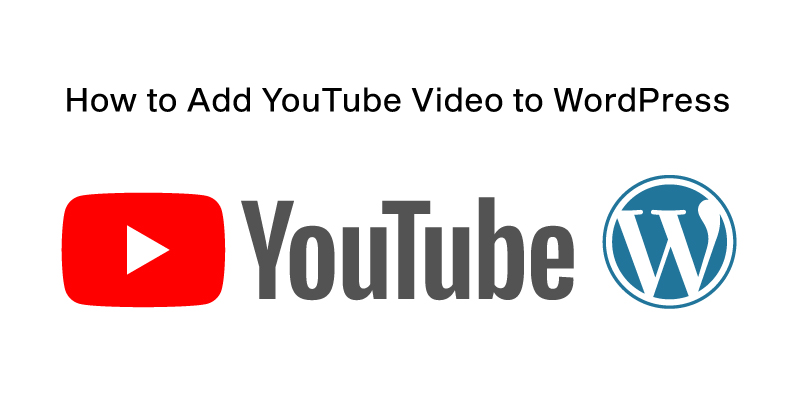
How to Add YouTube Video to WordPress
Do you want to include videos in the posts on your WordPress blog? Videos give your website personality and are a terrific way to promote user interaction. YouTube, Vimeo, Facebook, Twitter, and many other video hosting websites can easily be embedded using WordPress.
Do you want to learn how to embed a YouTube video into a WordPress post?
WordPress YouTube video embeds are a fantastic way to revitalize your website and boost user engagement.
It can take time to decide which approach to use, as there are numerous ways to integrate YouTube videos into WordPress.
We will demonstrate how to quickly embed videos in WordPress blog posts, pages, and sidebar widgets in this beginner’s guide.
Why Should You Include Videos in WordPress Blog Posts?
Including videos in your WordPress blog is a fantastic way to grab readers’ interest, increase engagement, and increase conversions.
Videos encourage viewers to stay on your website longer; some users might even prefer watching a video to reading text.
Second, you are losing out on traffic from visitors to other video-hosting websites, including YouTube.
In addition to being the largest video hosting website, YouTube is the second most used search engine and social network worldwide, right after Facebook.
Use platforms like Vimeo, Jetpack Video, Wistia, and others if you want to refrain from posting your videos to YouTube.
To add a YouTube video to your WordPress website, you can do so in one of two ways:
- By including the video page’s link in your Post or Page
- By having the embed code for the video in your Post or Page
Both are covered below.
1. Pasting a Link
The simplest way to add a YouTube video to WordPress may be to paste the video’s link in the editor’s text field on its line.
Auto-Embed Preferences
Ensure your media settings are configured correctly before attempting to paste your YouTube URL into your website.
Go to Settings > Media > Auto-embeds to accomplish that (check box).
Get YouTube Link
After your settings are accurate, you may obtain the embed code for the YouTube video you want to use.
The simplest approach is selecting the “Share” option underneath the video. You’ll receive a condensed link to the video as a result.
The full link can be obtained by clicking on the “Options” link located beneath the truncated link if, for some reason, the former doesn’t work for you.
Paste the link into the editor
Once you have your link, you must paste it into your text editor, where you want the video to display on its line.
2. Pasting Embed Code
Utilizing the embed code for YouTube is your second choice. You can try using the embed code if pasting the link as instructed above doesn’t work for you, even though it should.
You have more options when using the embed code than when using a basic link, including the ability to modify the video’s size.
How to Get the Embed Code
Click the “Share” and then the “Embed” buttons under the video to receive the embed code. The movie size can then be customized, and you can obtain the embed code.
Paste Embed Code
Once you’ve copied your embed code, go to your editor’s “HTML” tab and paste it here or wherever you want the video to appear.
Here is the outcome again, but I made the video a specific size this time. YouTube automatically fixed the height for me at 169 pixels when I set the width to 300 pixels, keeping the movie in proper balance.
That concludes the two straightforward methods for adding a YouTube video to your WordPress website.
How to Add YouTube Videos to the Sidebar Widgets in WordPress
You can embed videos in WordPress sidebar widgets just like you can in a post or page.
- Click the “Plus” add block icon under Appearance » Widgets in your WordPress admin panel.
- Then, use the search bar to look up “Video.”
- The block for the sort of video you want to add can then be selected by clicking—for instance, TED, Vimeo, YouTube, and more.
- The next step is to paste the video URL into the box, choose “Embed,” and the widget area will automatically add the video.
- After that, the video widget will be active on your website as soon as you click the “Update” button.
- You can now view the video in real-time by going to your website. Depending on the size of your widget area, the video will automatically scale in size.
Using Plugins to Embed YouTube Videos in WordPress
By default, WordPress allows you to embed videos without using a plugin. However, if you want to enhance the video viewing experience on your website, use plugins.
A few plugins that you might want to try are listed below.
1. Smash Balloon YouTube Feed Pro
One of the top WordPress plugins available for YouTube video galleries is Smash Balloon YouTube Feed Pro.
It enables you to automatically integrate every video from your YouTube channel in a formattable gallery. It incorporates feeds, adds live streaming, embeds a YouTube playlist, and more. It also automatically imports new videos.
Additionally, it contains favorites, shares, remarks, and reactions, all of which can help to increase your social proof.
You may also easily integrate your YouTube channel feed into WordPress using the free version of the YouTube feed plugin.
The Social Wall plugin, which aggregates all your social media content from Facebook, Instagram, Twitter, and YouTube on a single page, can be used in conjunction with the Smash Balloon YouTube feed plugin.
2. YouTube Subscribe Bar
Below your YouTube video embedded in WordPress, a YouTube subscribe button is displayed. To add social proof and entice more viewers to subscribe to your channel, it also collects your YouTube subscriber count.
3. Lazy Load for Videos
The issue of loading video embed scripts from other websites is fixed by Lazy Load for Videos, improving the performance and speed of website pages.
Instead, it waits until the user presses the play button before loading the embed code.
By the way, the Smash Balloon YouTube Feed plugin has built-in caching and delayed loading for the video player, so you won’t need it if you use it.
We wish you luck in learning how to quickly embed videos in WordPress blog posts from this article. You might also want to check out our instructions on Must Have WordPress Plugins For Bloggers 2023.





