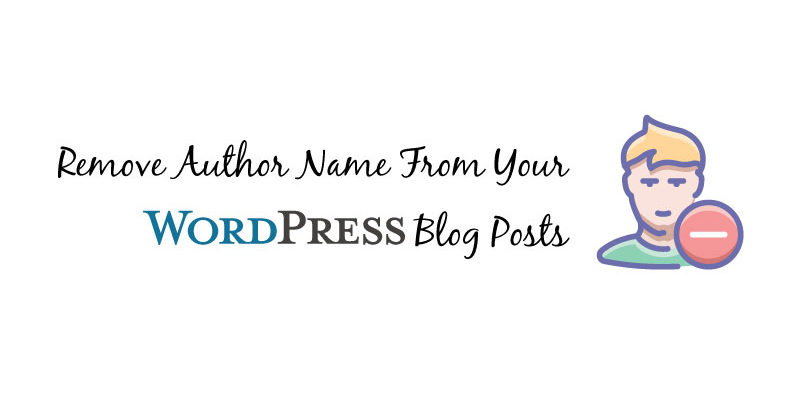
2 Simple Ways To Remove Author From WordPress Posts.
Do you own a WP blog website and want to remove author from WP posts? Are you finding any difficulty in doing so? Usually, WP blog articles feature the name of the author alongside other meta-data such as post category and date. But sometimes, as a blog owner, you might not want to show author name in WordPress posts.
Now, the next question arises- “How to pull out Author from WP posts?”
Unfortunately, by default, WP lacks the choice to remove posted by in WP posts. Therefore, you need to choose an author when publishing a post.
For this reason, we have composed a guide on how to remove or hide author name in WordPress articles. Besides that, you will learn the advantages and disadvantages of every method.
Why remove author from WordPress Posts?
The author name is an essential kind of metadata which by default gets displayed when you publish a WP blog post. Further, it lets your readers to know about the writers creating the content of your blog.
But, in some cases, you might want to hide author name in WP. For instance, if many staff members contribute to every WP blog post, giving credit to one member for the entire work is somehow unfair.
Also, you might have various freelance writers who always write your articles, but you wish to maintain a particular consistent style and tone for your blogs. And therefore, you do not want to show author name in WP posts.
Techniques on how to remove author in WordPress posts
1. Make a general author name for publishing your WordPress site’s post
Although this method does not remove the writer name from your WP articles, but you can use it as as an alternative. Here, you should make a general writer name, which you will use in your future blog posts and also, can use in previously published WP blog articles. So, you should change author name in WP before you publish every post.
Keep in mind: This method cannot get reversed. Thus, if you do it and then want to revert your changes, you must manually edit every post, and give it the original writer name.
Here is how to do it:
- First, you should add author name on your WP site, and assign it a general username like editorial-team or any other.
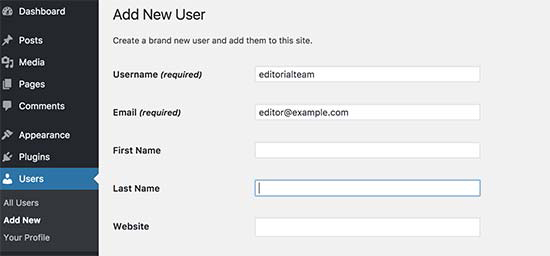
- After that, go to Users>> All Users page, followed by clicking the “Edit” button which is below the username you have added.
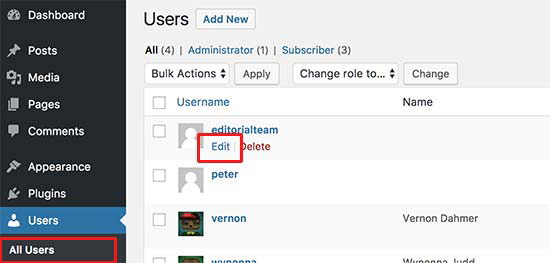
- Once the user profile opens, move down to “Nickname” and add the name you would want to show. For instance, Editorial Team.
- Now, click the drop-down menu which is next to the “Display name publicly as” choice, and choose the nickname that you entered.

Also, you can add a general bio or make a gravatar of the user account.
- Once you are done, move to Posts >> All Posts page. Go at the top of the page and click the screen options menu. Enter 999 for the number of items to show.
- As a result, you will be able to edit and modify the writer name for many articles. Besides that, you should select all posts through the checkbox. After that, select edit in the bulk actions in the drop-down menu. Now, continue by clicking the “Apply” button.
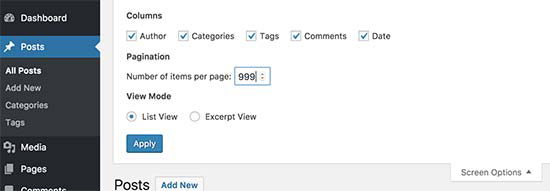
WP will show your bulk editing choices. But, you should change the writer name to the name you created on the start. And, click the update button.
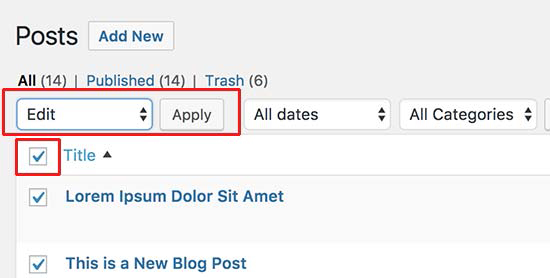
- All the articles you have selected will get updated by WordPress. You can see the action by visiting your website. Nonetheless, the speed of this process depends on the speed of your hosting provider.
Helpbot is a WP support agency which provides proactive WordPress website maintenance and professional WP support services to website owners belonging to different business niche. Get 24×7 WordPress support for fixing common WP errors.
2. Manually delete author name from WordPress content
How to remove or eliminate author name in WP content depends on your WP theme.
You need to edit some code, to block your theme from showingany author name in WordPress content. However, you should use the first method if editing code is problematic. Reason being, this technique needs you to edit your WP theme files.
Also, before you make any changes, ensure you have created a backup of the theme you are using. This helps you to reverse changes in case of any issue.
Did you try to edit the code of your WP theme and it broke your site? Do not worry. Our WordPress Emergency Support services will help to fix your WP website issues.
Moreover, a WP theme utilizes various code variations to show the name of the writer. Thus, you should find the code that is displaying the name of the author in your theme files and then eliminate author name from WP content.
Even so, index.php, archive.php, content.php, and single.php are the most usual areas to locate this code.
But, in most cases, you will be unable to locate the file that displays the name of the writer. Instead, you will see a template tag which is defined in the template-tags.php file or functions.php file. For instance, the default Twenty Nineteen theme applies the function twentynineteen-_posted_by to show writer name. The template-tags.php file defines this function, and here is the code it uses:
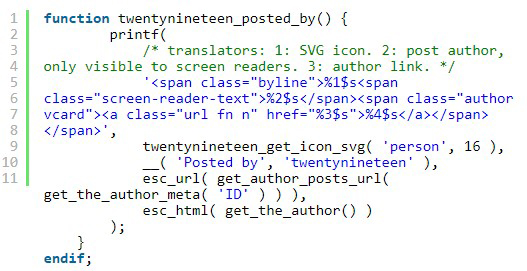
After finding the code which shows the name of the creator, ensure you delete it. For instance, the code in line 2 and 9 should be deleted. The code that remains will appear as:

Once done, save the changes. After that, upload the files to your website. Visit your website to view the changes.
This technique ensures all your blog articles do not show the creator name and hide author page in WP. But, the writer archive page does not change. WP makes a list of all articles that a particular user has written on the author archive page.
Search engines can discover the author archive page URL. However, you can utilize the Yoast SEO plugin to deactivate the writer archives. This is after installing and activating the plugin. To do so, move to SEO>> Search Appearances on your Yoast dashboard, and click “Archives” tab.
Now, the author archive settings are visible. Also, you can disable the author archives and enable the Author archives button on your website.
As a result, you will have to disable the author archives, as well as hiding the author-sitemap.xml file that the Yoast SEO plugin has created.
Summary
Although the second method to remove author name from WP posts, is not the best. This is because, you are not utilizing the child theme. Thus, updating the theme overrides your changes.
For this reason, we suggest you to use the first method to remove creator from WP posts, where you can create a general author name. As a result, you will be able to utilize the built-in WP functionality that does not need any editing of the code. Although it will not eliminate the author name or archives, it makes them general. Besides that, it ensures there is authorship consistency on your website.
Nonetheless, if you are perfect with coding, you can combine the two methods.
- Here, you will first make a general author name for publishing your content.
- After that, you will hard-code the writer profile in your WP child-theme.
For any question, or comment about this topic, use the comment section.





