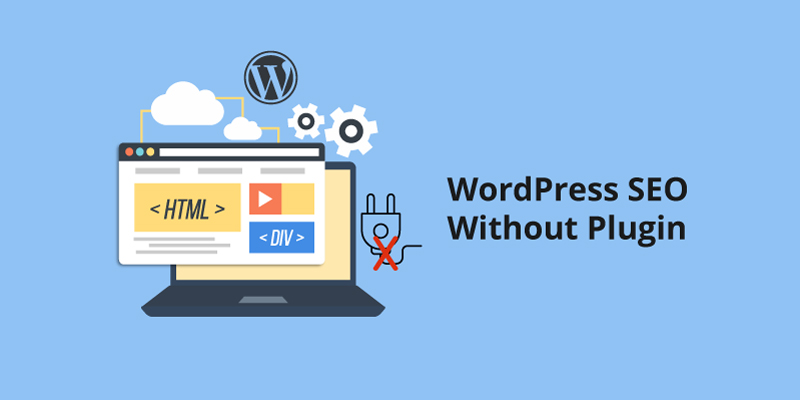
WordPress SEO Without Plugin
WordPress is the most famous CMS, powering over 50 million blogs. There is high competition among these blogs, because each want to get rank high in search engines. Therefore, you need to have clear plans to rank your website in search engines like Google, Bing and others. The objective is to receive high organic search traffic, because it offers many benefits.
WordPress SEO plugins are helpful. They greatly help us as we optimize every area of our website to comply with SEO requirements and raise its placement in search results. They also stand out as a lifesaver for anyone who finds setting up robots.txt files, writing PHP, and creating .htaccess files confusing.
However, have you ever considered a situation where SEO plugins weren’t available? Without plugins, is it still possible to improve WordPress SEO? Most SEO strategies involve using WordPress plugins, but using many plugins might slow down the loading speed of your site. However, it is possible to optimize your WordPress site without a plugin. Here are tips to optimize your website speed.
If you are thinking, How do I use WordPress without Plugins? This article will show you how to optimize WordPress SEO without a plugin. This article’s sole aim is not to persuade you to avoid using an SEO plugin. Instead, it wants to enlighten you on how to have control of your WordPress SEO without a plugin.
Here is the Process of how to do SEO in WordPress Without Plugin
1. Add Title and Meta Descriptions.
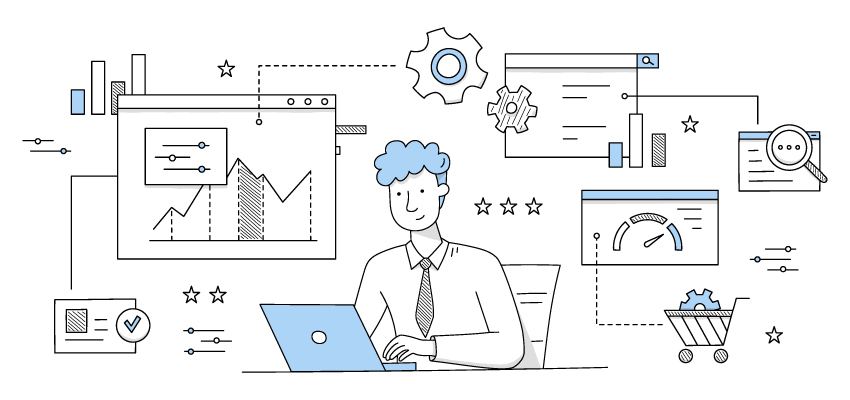
Adding a title and Meta descriptions to your WordPress website is essential because Title has a greater impact on search engines. As a result, it helps in search ranking. On the other hand, Meta description makes the search preview for search engines. Besides, it shows up whenever you share your website links on social media. You can always Add Meta Tags WordPress Plugin. But your website needs a title and description if you want to optimize WordPress SEO without a plugin.
If you want to add <title> tag on your website, go to the header.php file of your website theme, and add this code:
<Title><php bloginfo (‘name’) ;?><? Php wp_title () ;?>< /title>The<php bloginfo (‘name’) ;?>shows the website name that you have set.<? Php wp_title () ;?>shows the title of the page, as well as the title tag.
Likewise, you can add Meta description on your WordPress website by adding this code in the header.php file of your theme:
<Meta name=”description” content= “<? Php bloginfo (‘description’) ;?>
The“<? Php bloginfo (‘description’) ;?>shows the description of the settings you haveadded in the site description tagline.
All the above settings are for home page. However, you can do it for single posts by adding a conditional tag query.
<meta name= “description” content= “<?php if (is_single() ){ single_post_title(‘’,true);}else{bloginfo(‘name’); echo “-“; bloginfo(‘description’);}?>”/>
Nevertheless, limit your Meta title to 60-65 characters inclusive of spaces. Ensure the Meta description have 160-165 characters inclusive of spaces. Additional characters do not display in the Google preview, because Google counts to this limit, then trim the rest.
Here are search preview tools you can use to check your title and descriptions by copy and pasting them:
- Snippet optimizer by SEOMOFO
- Title tag Preview By MOZ
NB: After Google SERP redesign, the titles display based on the pixel width. Thus, there is no exact number to follow as you write title tags.
2. Content optimization for WordPress SEO without Plugin
Here are some important things to remember if you want to optimize your content:
- The first paragraph of your blog post should have the target keyword.
- Add the target keyword in the last paragraph of your blog post.
- Avoid stuffing the keyword. Let the target keyword appear within the post at 2% keyword density.
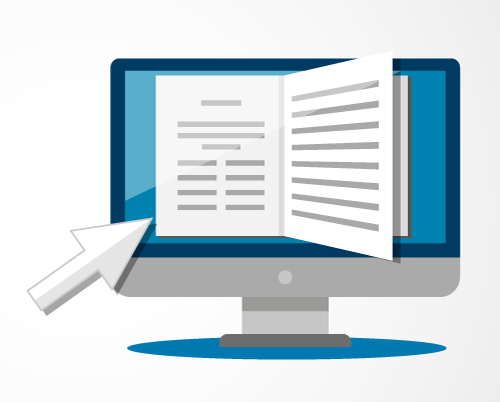
- Interlink your content.
- Apply few semantic keywords rather than the primary target.
- Use the target keyword not less than once in the <H2> and <H3> tags in your blog post.
3. Enhance Page Speed
One of the ranking factors of Google is loading speed. For this reason, you should enhance the loading speed of your WordPress site pages. To enhance the page loading speed, consider these things:
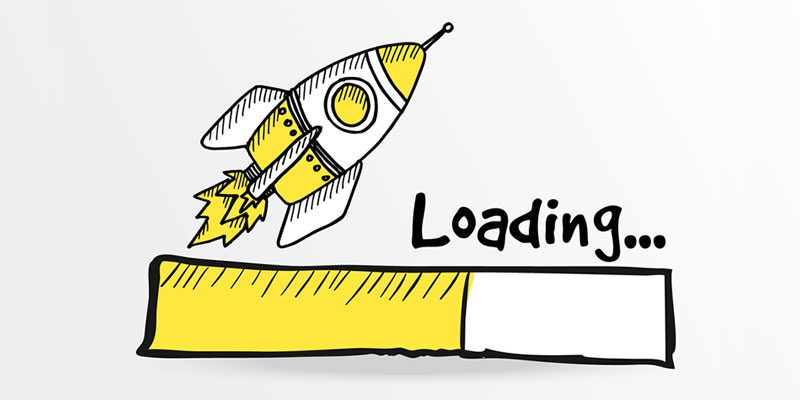
- Use few plugins.
- Instead of scaling your images, you should crop them. Cropping deletes some bytes from your images, making them lighter.
- Utilize CDN on your blog.
- Select any of the best hosting providers.
- Examine image sizes prior to uploading them on your WordPress blog.
- Use fewer banners in your website sidebar.
Here are ways to fix WordPress site speed.
In turn, the browser gives every file request a preference. The objective is to get files required to show above the fold content first and suspend those required later in the procedure. To see the preference files, go to Chrome Dev Tools>>Network>> Right-click on the bar>> Choose Priority>>Add it like a column.
In turn, the browser gives every file request a preference. The objective is getting files required to show above the fold content first, and suspend those required later in the procedure. To see the preference files, go to Chrome Dev Tools>>Network>> Right-click on the bar>> Choose Priority>>Add it like a column.
1. Proper Setting of WordPress URL and Website URL
Since the introduction of Google Panda Algorithm, your website can face Google penalty if you have published duplicate content.
In some cases, internal problems on your website might cause duplicate content issue even if you have not copied content from other websites.
To keep off duplicate content, it is advisable you check if the WordPress and Website URL are set well in your website. In case you failed to set the two well, you will get two different URLs from your WordPress website. For instance, www.helpbot.net and helpbot.net. Although they will open the same page in your browser, Google takes theme as two different websites because on two different URLs. A problem known as canonical.
If your blog is NOT facing this issue, it opens with the set URL, whether you type the domain with www or not.
For proper setting of WordPress and Site URL, go to your WordPress dashboard>> Settings>> General.
To avoid the canonical problem, set both address with your blog address. For example, https://www.helpbot.net
2. Optimize Images
Many blogs and sites gets a significant amount of organic traffic from image search. This makes image optimization essential for WordPress SEO without plugin. After all, image optimization is easy with WordPress. Reason being, if you upload an image, you receive boxes that use to add the title of the image, description, alt text, and caption. According to WordPress SEO without plugin, it is vital to fill in the Alt text. You are free to decide if you will fill the rest or not.
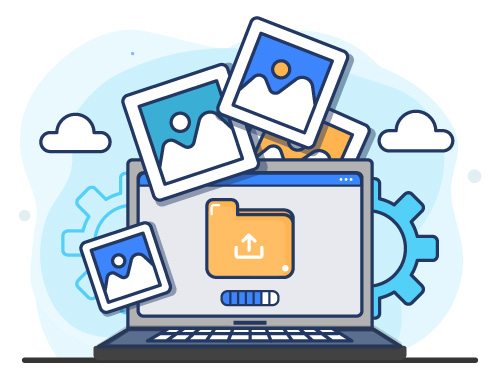
Besides that, you should save an image with a readable name instead of the default name. It receives a URL with the name at the end when you upload it on your blog.
For example, https://helpbot.com//www/wp-content/uploads/2020/02/blog-description.png.
The blog-description.png of the image URL is a description of the image. On top of that, it is SEO-friendly for easier optimization of WordPress SEO without plugin. On the contrary, it would have been bad if the image name were 102.png.
3. Set Breadcrumbs
Among the essential features of WordPress without SEO are breadcrumbs. Indeed, adding schema structure data to your breadcrumbs enhances your listings when you rank in the SERPs. As a result, improved listings can increase your click-through rate.
Furthermore, you do not need a plugin to code breadcrumb navigation. Put the code in the “child” functions.php file of your website. According to most tutorials, you should add the code in the function. Php file of your theme. However, this doesn’t seem right because your breadcrumbs will be lost after updating the theme.
4. Add an XML Sitemap
Irrespective of the type of your website, an XML sitemap is vital. It assists search engine crawlers to locate all links, pages, and posts of your website available in a page.
Here is the standard structure of an XML sitemap:
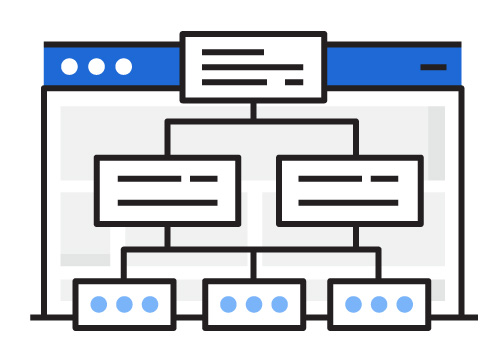 <?xml version=”1.0″ encoding=”UTF-8″?><urlset xmlns=”https://www.helpbot.net/schemas/sitemap/0.9″><url><loc>https://www.helpbot.net/</loc><lastmod>2020-04-23</lastmod><changefreq>monthly</changefreq><priority>0.8</priority></url></urlset>
<?xml version=”1.0″ encoding=”UTF-8″?><urlset xmlns=”https://www.helpbot.net/schemas/sitemap/0.9″><url><loc>https://www.helpbot.net/</loc><lastmod>2020-04-23</lastmod><changefreq>monthly</changefreq><priority>0.8</priority></url></urlset>
Use any third-party tools to make XML Sitemaps for your WordPress website. For example, XML-sitemaps.com. Alternatively, you can follow the above structure to make your website sitemap manually. Next, upload it to your site folder in an appropriate manner.
How to Submit an XML Sitemap in Google Webmaster
- Step 1. Create a webmaster account.
- Step 2. Next, submit your site in the account, and then copy the validation code.
- Step 3. Install that verification code in the header.php file of your website, between the <head></head> section.
- Step 4. Go back to the webmaster tool and click on the verify button. After the webmaster tool locates the validation code on your WordPress website, it will display a verified status.
- Step 5. Now, click on Crawl>>Sitemaps>>Add/ Test Sitemap.
- Step 6. Type your sitemap address, which is sitemap.xml, and then click on submit sitemap button.
5. Add SEO-friendly URLs

SEO-friendly URLs are necessary for WordPress SEO without plugin. Luckily, WordPress makes it easier to simple and clean URLs, which are perfect for search engines.
To make such links, go to your WP dashboard>> Settings>> Permalink
Select a permalink structure that is SEO-friendly and readable. In addition, remember that the best URL have fewer depths. This means your URL has less number of slashes “/”.
In fact, it is advisable you apply the /%category%/%postmate% or /%postmate%/ in your URLs, because they are search friendly. Unlike the default structures, these structures enables you to add your keyword in them. Here is how to change permalink in WordPress.
Failure to set the permalink of your WordPress site displays the default link example.com/? P=113, which is not friendly to both human and SEO. The process of making your URLs search-friendly is known as URL optimization. An important factor of WordPress SEO without plugins.
If you are thinking about How to improve SEO on WordPress? Then see our blog, How to boost your WordPress Site SEO
Conclusion
Each blog or website requires SEO to receive organic search traffic. However, most people are over using SEO plugins, making the loading speed slow. On-page SEO is easy for websites powered by WordPress.
Furthermore, Off-page optimization through link building is key to increase your site ranking in search engine with specific keywords. If you want to start an SEO optimized website with minimal efforts, use WordPress.
If you have any question, comment, or suggestion about WordPress SEO without plugin? Use our comments section.





